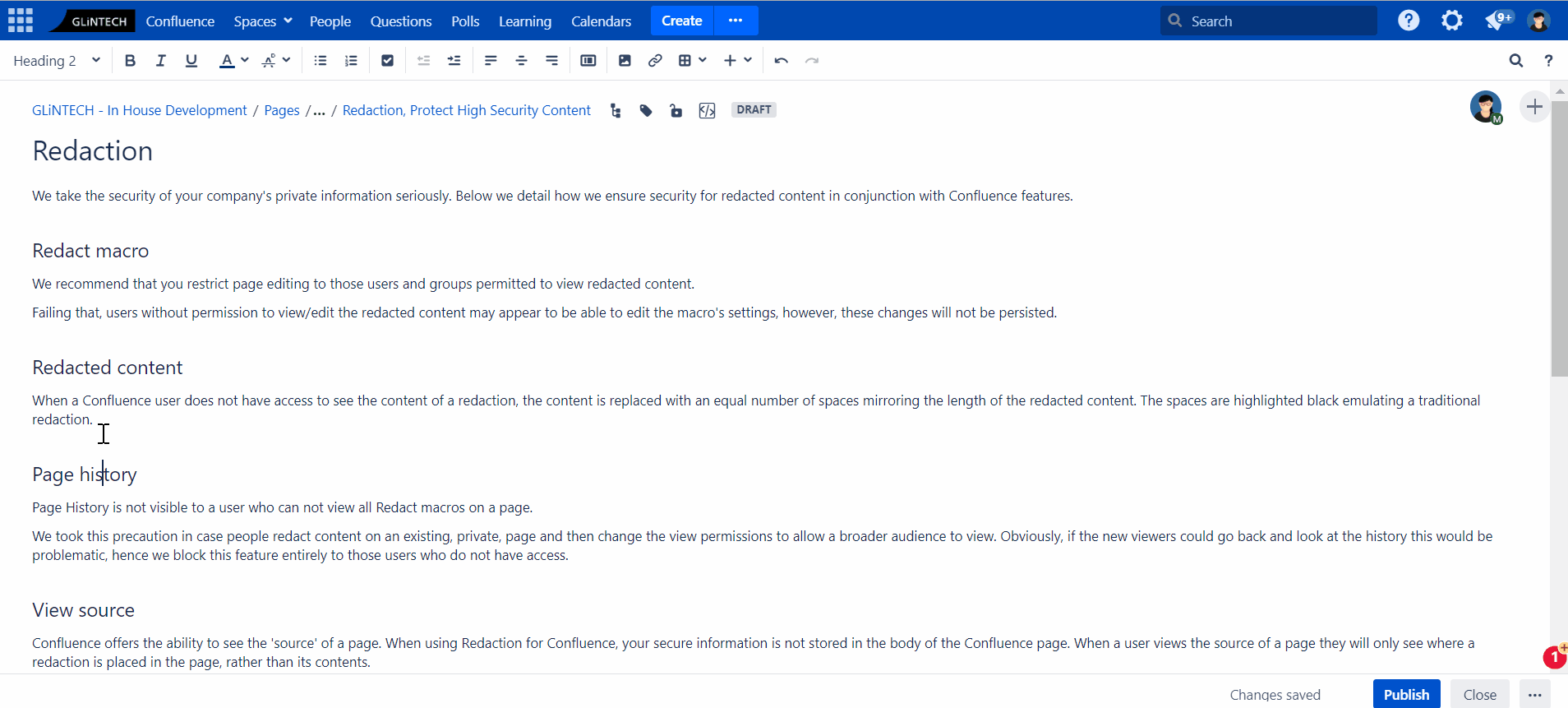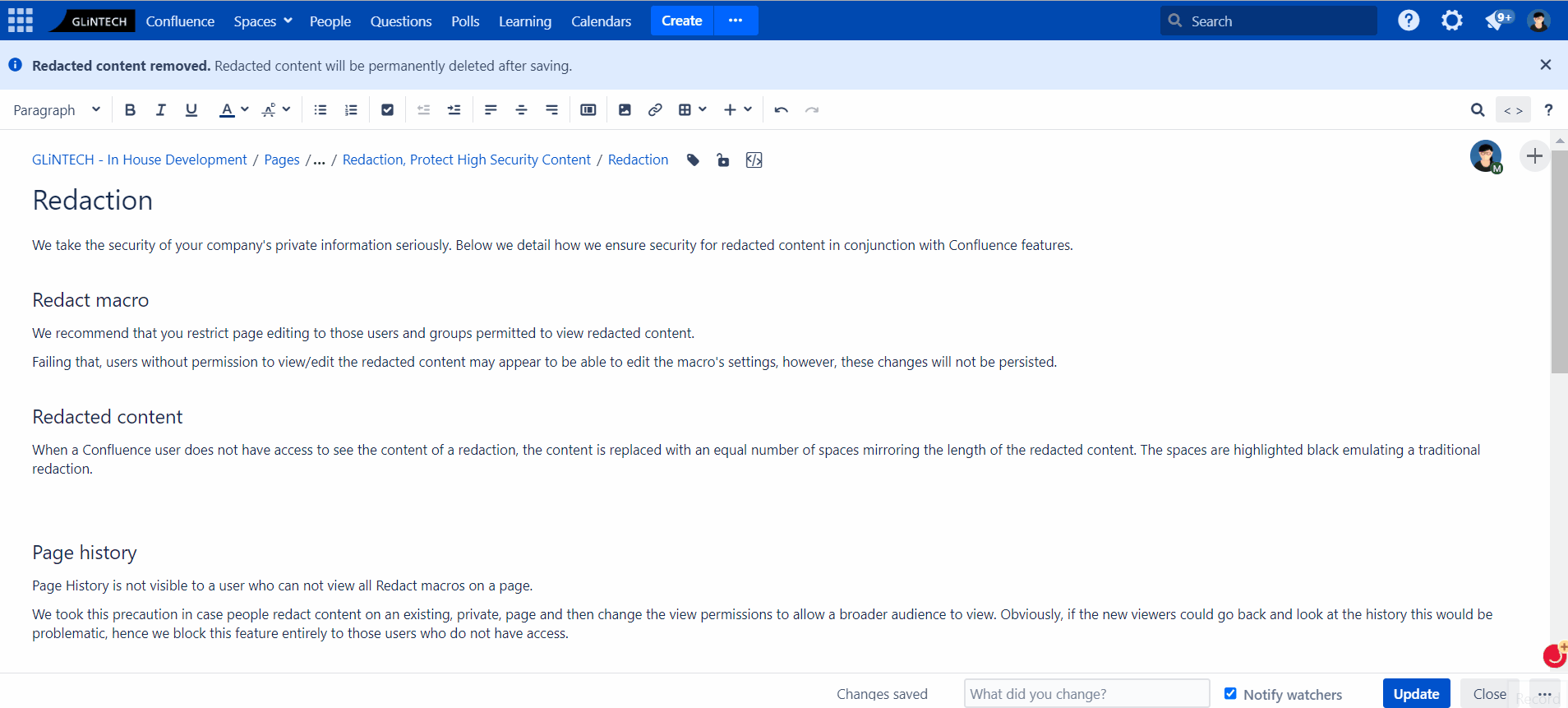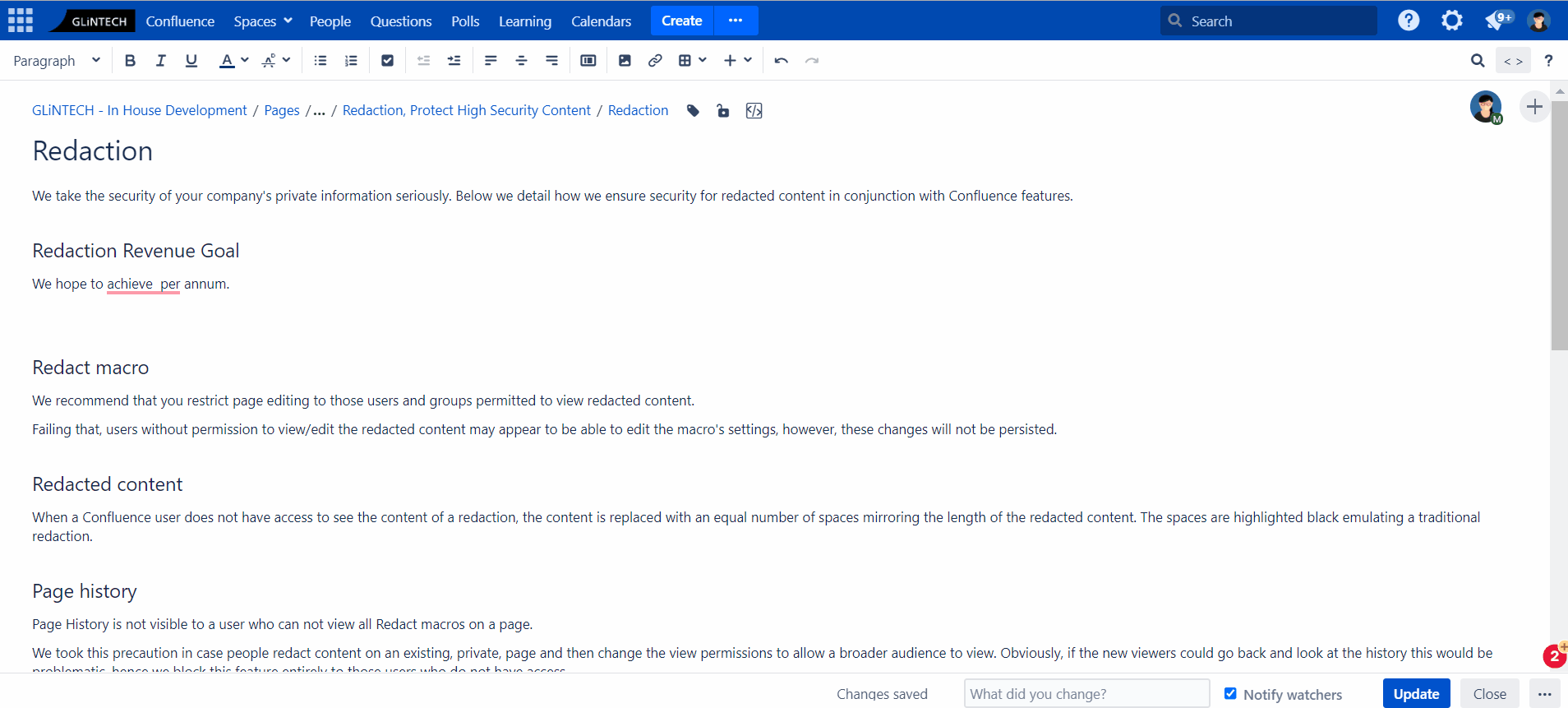Using Redaction
Basic use
Redaction is a Confluence macro. You can add a redaction to your Confluence page by using one of the following methods:
Create a paragraph redaction via "Insert more content" dropdown
Simply select Redaction from the "Insert more content" dropdown.
Create a paragraph redaction with the markup shortcut
Create a redaction by typing the markup shortcut character '{' followed by 'redaction'
Create an inline redaction with the markup shortcut
Create a redaction by typing the markup shortcut character '{' followed by 'redaction'
You can also change the content of an inline redaction by simply clicking on it.
Parameters
Each Redaction macro maintains its own lists of user and groups which can view and edit it.
Users who can edit and view the content - This set of Users will be able to see the content in clear text without being redacted and will also be able to edit the redacted content in the macro (assuming they have the edit privileges on the page).
Groups who can edit and view the content
Comma(,) separated list of groups who can view and edit redacted content
Users in these groups will be able to view the content in clear text without any blur effect. They will also be able to edit the redacted content in the macro (if they have page edit permission).
Page permissions
We recommend you restrict editing of a page with the Redaction macro to those users who have the permission to view and edit redacted content.
Redacted content limitations
Currently, you can only redact plain text content.
Copying Redactions within or between pages will continue to refer to the original Redaction. Updates made to a copy or the original will update the content of both.
Redacted PDF Export
By default redacted text will not display in the PDF export, it is simply blank. To display the black redacted box instead of the text please add the following to the Global PDF stylesheet:
.redacted {
background-color: #000000;
}
Deleting Redacted Content
If redacted content on the page is deleted by an unauthorized user, authorised users can revert changes to recall the redacted content.
If an authorised user attempts to delete redacted content, they are prompted with a message warning them that redacted content, if deleted, will be removed permanently.