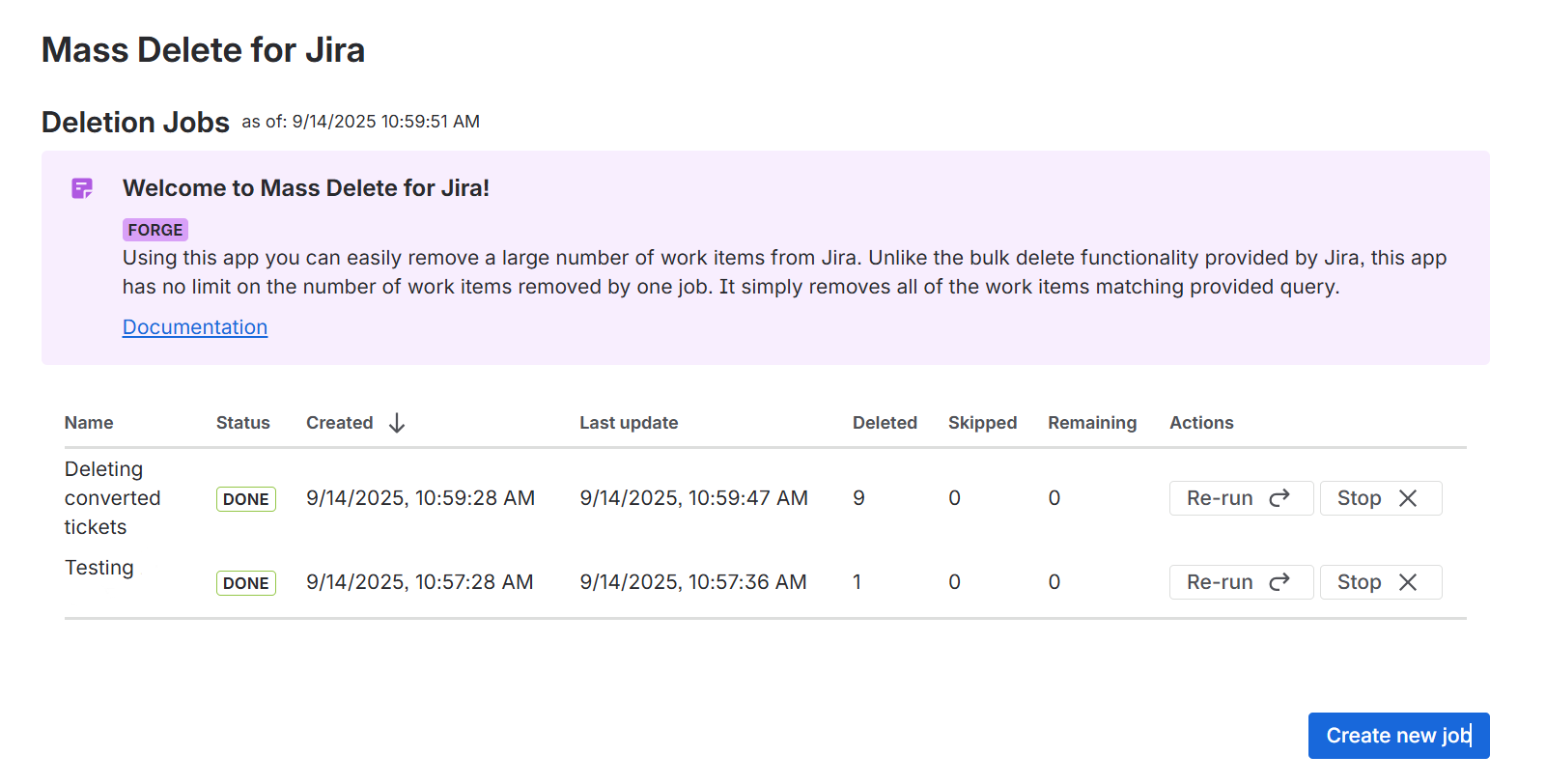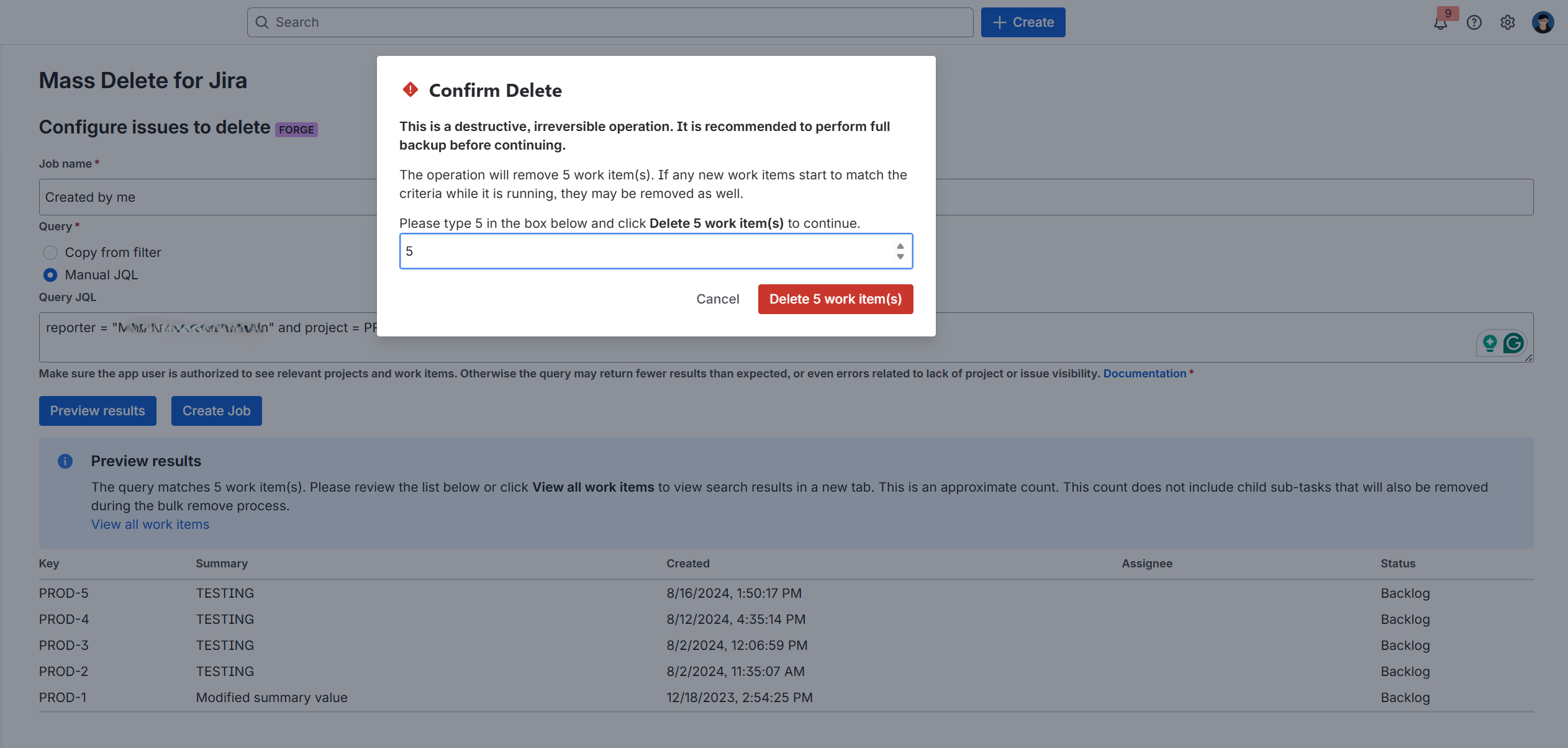Mass Delete for Jira
The latest version of Mass Delete for Jira is now on the Forge platform and has qualified for
Upgrade today!
The Mass Delete for Jira app makes the removal of a large number of Jira work items easy.
Unlike the bulk delete functionality provided by Jira, this app has no limit on the number of work items removed by one job. It simply removes all of the work items matching the provided query. Depending on the number of work items, the process may take a substantial amount of time. Mass Delete for Jira provides a real-time progress monitor, which can also be used to terminate a running job if necessary.
Configuration
Deletion jobs
The Deletion jobs page shows deletion job(s) along with their status. It is also the starting page used to create new jobs.
Only one job can be running at a time. When a job is currently in progress, its status is displayed in the same table.
The page includes the following columns:
Name
Status - one of:
In progress
Done (completed successfully)
Stopped (user terminated the job while it was running)
Failed (job terminated due to an unexpected error)
Created date and time
Last update - when a work item was last deleted
Deleted count - the number of work items deleted
Skipped count - a work item may be skipped if the app receives an error, for example, because it is not authorised to delete it or because the work item no longer exists
Remaining count
Actions
Re-run - Completed or stopped jobs can be executed again with the Re-run action.
Before a job is re-executed, it will be possible to rename it, adjust the query and review the currently matching work items.
Stop - An in-progress job may be stopped using the Stop action.
Creating jobs
Click the Create new job or use the Re-run action in the Deletion jobs screen to create a new job. The configuration page is shown below.
Each job is given a Job name. This name will be used as a label on the job status page.
The Query determines what Jira work items will be deleted by the job. You can select an existing favourite filter, or enter the Jira Query Language (JQL) query directly.
![]() To obtain a ready-to-use query without creating a favourite filter, you can use the Jira work item search and click the "Advanced" link to get the corresponding JQL clause.
To obtain a ready-to-use query without creating a favourite filter, you can use the Jira work item search and click the "Advanced" link to get the corresponding JQL clause.
Once the job name and query are in place, click 'Preview results' to review the Jira work items matching the query.
The app will display a quick preview with a small sample.
If you need a better view of what will be deleted, click the provided link to View all work items. This will open a Jira search with the same query in a new tab. Use it to review more work items and have access to column selection. If you adjust the query in the Jira work item search, remember to copy it back to the job configuration!
Next, click the Delete work items button. Before the job starts, it needs confirmation by typing in the number of work items currently matching the query.
Once the job is saved, you will be navigated back to the job status page.
Date changes and long-running jobs
Mass Delete for Jira repeatedly runs the configured query (for several work items at a time) and then performs the removal. For this reason, if the data matching the query changes, it will affect the execution.
If new work items start to match the query (e.g., they are created while the job is running), they may also be removed.
If some work items no longer match the query (e.g. they were deleted or updated), they may remain unaffected.
The occurrence of the above depends on timing and race conditions. In this case, the number of removed work items will differ from the count at job creation. The job status page maintains updated counts.
Security
Please go to https://docs.glintech.com/mass-delete-for-jira/mass-delete-for-jira-faqs/