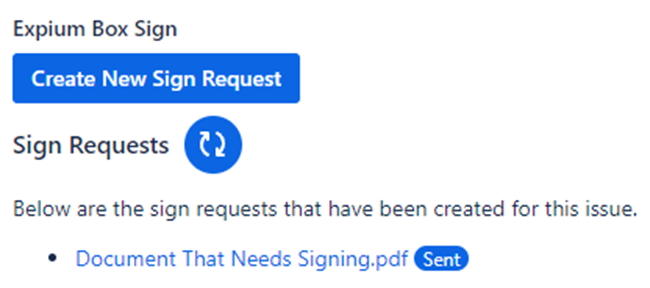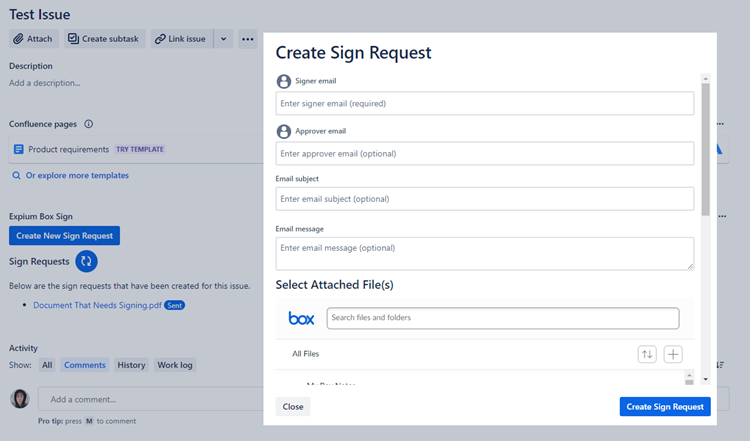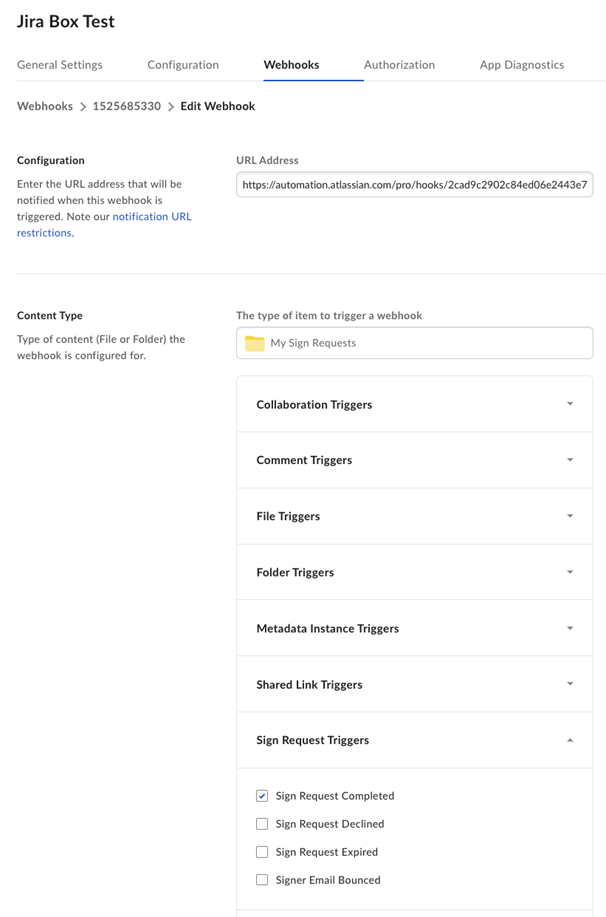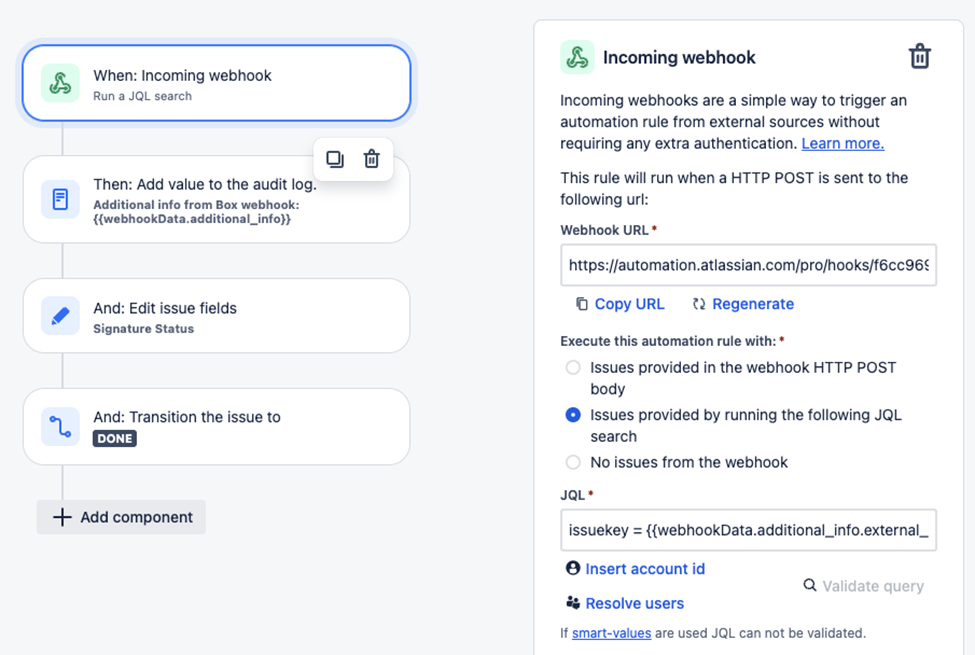Box Sign for Jira
Box Sign for Jira is to be archived and removed from the Atlassian Marketplace at the end of 2025.
If you have any concerns or questions, please raise a support request at
https://glintech.atlassian.net/servicedesk/customer/portal/1/group/53
Primary Functionality
View a list of Box Sign requests attached to a Jira Issue
This list is automatically updated whenever you create a new Box Sign request through the app or refresh the page
You can also manually refresh the list using the refresh icon button within the app
View the status of each Box Sign request that is attached to a Jira Issue
Can hit the refresh button to view any changes to the status(es)
Create a new Box Sign request via the “Create New Sign Request” button
This action will prompt a dialog form where you can enter the necessary information for the Box Sign request. You will need to provide details such as the signer's email, the approver's email, the email subject, and the email message.
You will also need to select the attached files for the Box Sign Request and the destination folder for the Box Sign request’s completed outputs
Extended Use Cases
Jira Automation
Use a Jira webhook to trigger an automation based on events happening in Box. For example, trigger the Jira webhook when sign requests are completed on Box:
Create a new Box V2 webhook that is triggered when sign requests are completed:
Webhook tab
Configuration: URL from Atlassian incoming webhook
Content Type: Sign Request Triggers
Select My Sign Requests folder to be watched (sign requests go here by default)
Sign Request Completed trigger
When: An incoming webhook is hit, and the external_id from Box matches the issueId on Jira
Then: do something on Jira based on the configured event type from Box