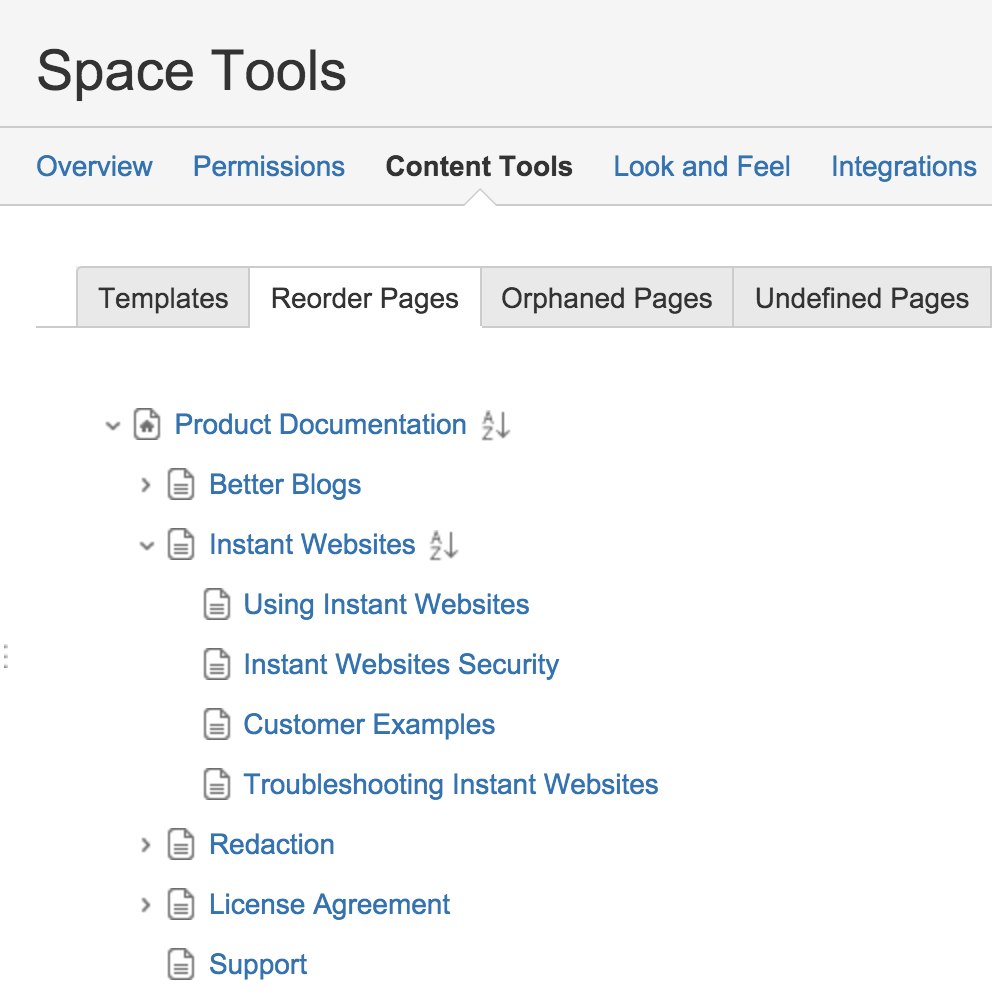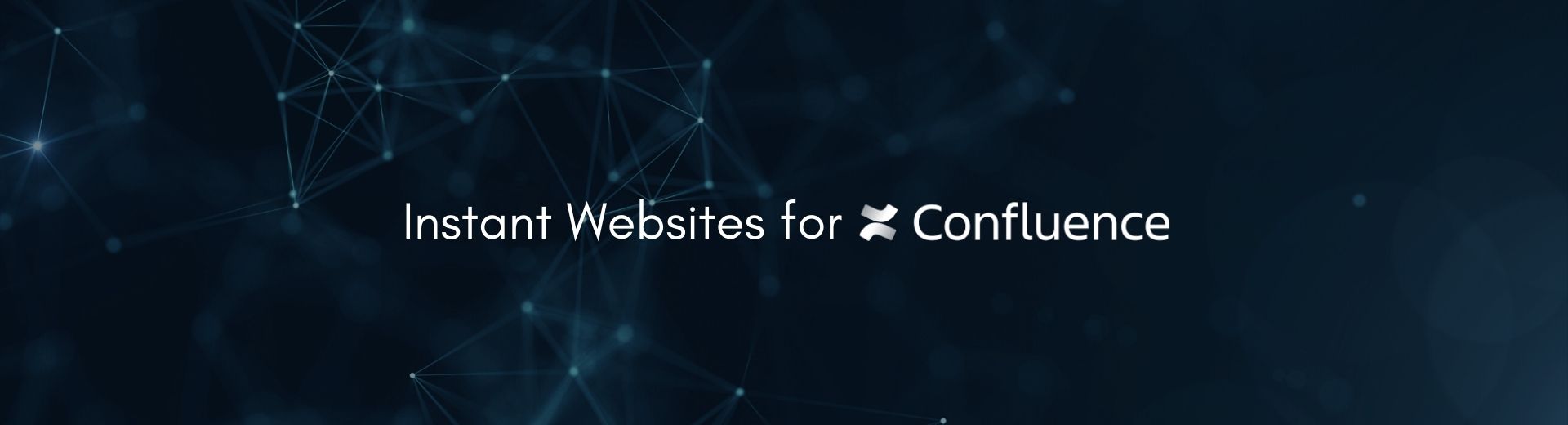
Making Content Look Great - Server
With Instant Websites you have plenty of options for making your content look great and resonate with your audience.
Page Ordering
You can order pages in the Confluence Space hierarchy and that order will be reflected on the Instant Websites. To change the order of a page go to Space Tools > Content Tools > Reorder Pages:
You can then drag and drop pages to change the hierarchy and order of pages within that hierarchy.
Page Hiding
Setting a page to restricted will prevent it from appearing on your generated website.
To also remove the page from your navigation menu add the label iw_hidden. This will allow it to still be accessible via its URL but not visible on the website.
Custom CSS
It is possible to customise the CSS of your published site. You can apply your customised CSS by navigating to the Look and Feel panel of Instant Websites:
Space Tools > Instant Websites > Look and Feel
Custom JavaScript
It is also possible to customise the JavaScript of your site by adding your own. Add additional behaviour, or further analytics codes.
Adding your JSD Widget
If you are using the JSD Widget you can embed it in your Instant Website using the Custom JavaScript tab on the Look and Feel panel. Navigate there from Space Tools > Instant Websites > Look and Feel
To do so using the following syntax:
Javascript snippet for JSD Widget
document.write('<script data-jsd-embedded=""
data-key="XX-XX-XX"
data-base-url="https://embedded-jsd.atlassian.io"
src="https://embedded-jsd.atlassian.io/assets/embed.js">
</script>')
And replace 'XX-XX-XX' with your generated data key.
Using Macros
GLiNTECH offers two other macros on the Atlassian Marketplace that can be used in conjunction with Instant Websites for Confluence.
Custom Button for Confluence
When you use the Custom Button for Confluence macro on a page in your Confluence Space, Instant Websites will automatically pick up it's settings, look and feel and translate that to the published site. This makes site navigation an easier and better looking experience.
You can find our Customer Button for Confluence app on the Atlassian Marketplace
Breadcrumb for Confluence
When you have long pages to navigate or deeply nested pages having breadcrumb on the page helps the user get around. Our Breadcrumb for Confluence app allows you to add additional page breadcrumbs anywhere on a Confluence page.
Instant Websites knows just how to translate these on your published site.
You can download this free app from the Atlassian Marketplace
Search
When published, your Instant Website will have a search icon in the top right hand corner.
When selected, the user will be taken to a page where they can search a term. A list of relevant pages or blogs are returned.
Note that Blogs will not return a breadcrumb.