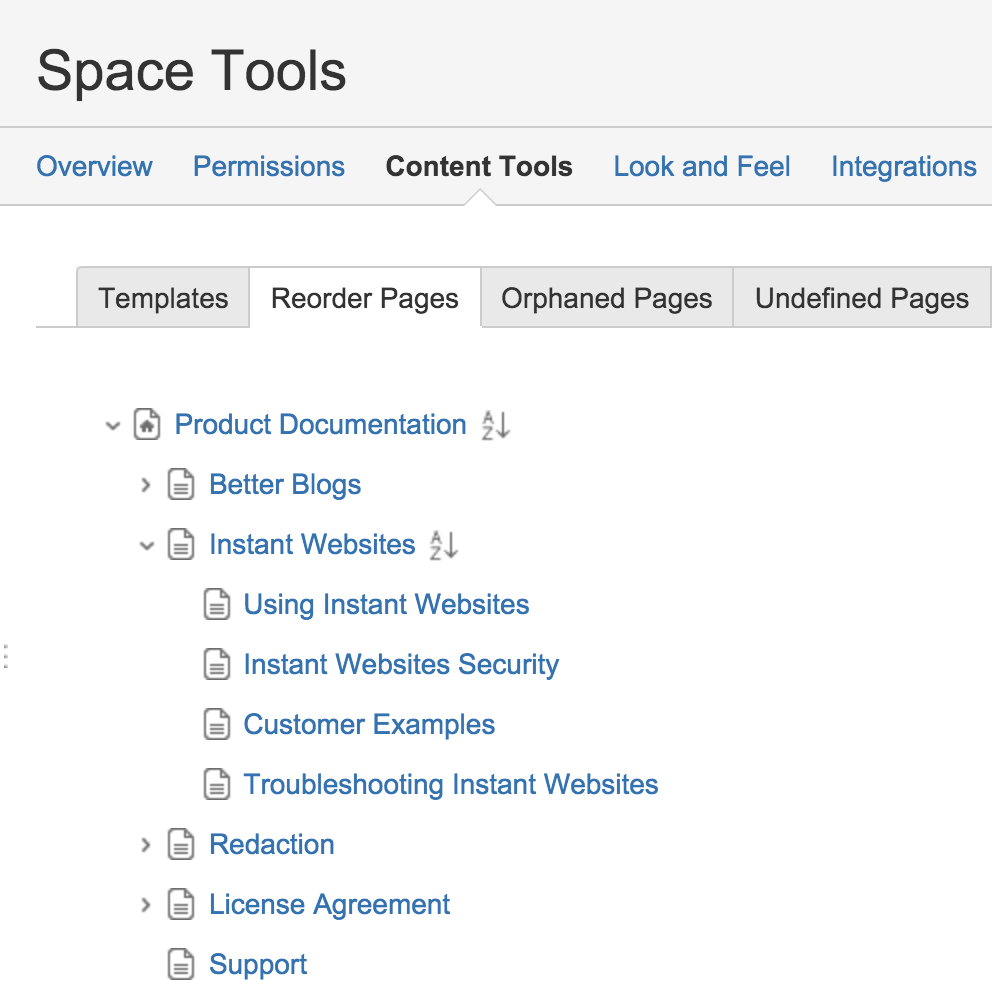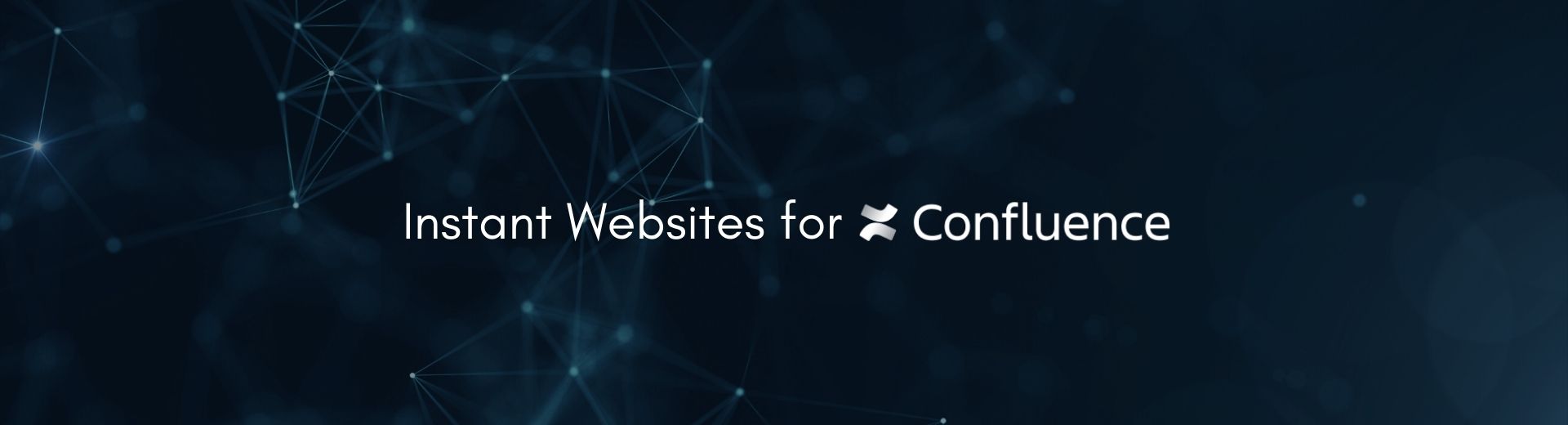
Making Content Look Great
With Instant Websites, you have plenty of options for making your content look great and resonate with your audience.
Page Ordering
You can order pages in the Confluence Space hierarchy and that order will be reflected on the Instant Website. To change the order of a page go to Space Tools ⇢ Content Tools ⇢ Reorder Pages:
You can then drag and drop pages to change the hierarchy and order of pages within that hierarchy.
Embedding Videos
To embed video content on your page, you need to use the Widget Connector macro and point it to one of the video hosting services listed.
We do not support video attachments due to the load it puts on our application and our hosted services on AWS.
For YouTube videos, when you get the sharable link, it will look something like this:
https://youtu.be/XXXXXX
In the URL of the widget use the following syntax https://www.youtube.com/watch?v=XXXXXX&feature=youtu.be where XXXXXXX is the key to your video.
Custom CSS
It is possible to customise the CSS of your Instant Website. See Customer Examples.
Custom JavaScript
It is also possible to customise the JavaScript of your Instant Website by adding your own. Add additional behaviour or further analytics codes.
Adding your JSD Widget
If you are using the JSD Widget you can embed it in your Instant Website using the Custom JavaScript page.
To do so using the following syntax:
Javascript snippet for JSD Widget
document.write('<script data-jsd-embedded=""
data-key="XX-XX-XX"
data-base-url="https://embedded-jsd.atlassian.io"
src="https://embedded-jsd.atlassian.io/assets/embed.js">
</script>')
And replace 'XX-XX-XX' with your generated data key.
Page Hiding
Setting a page to restricted will prevent it from appearing on your generated website. Be sure to sync your space to make sure the generated site navigation reflect your changes.
Further Examples
See more ways to improve the look and feel of your site by checking out our Customer Examples