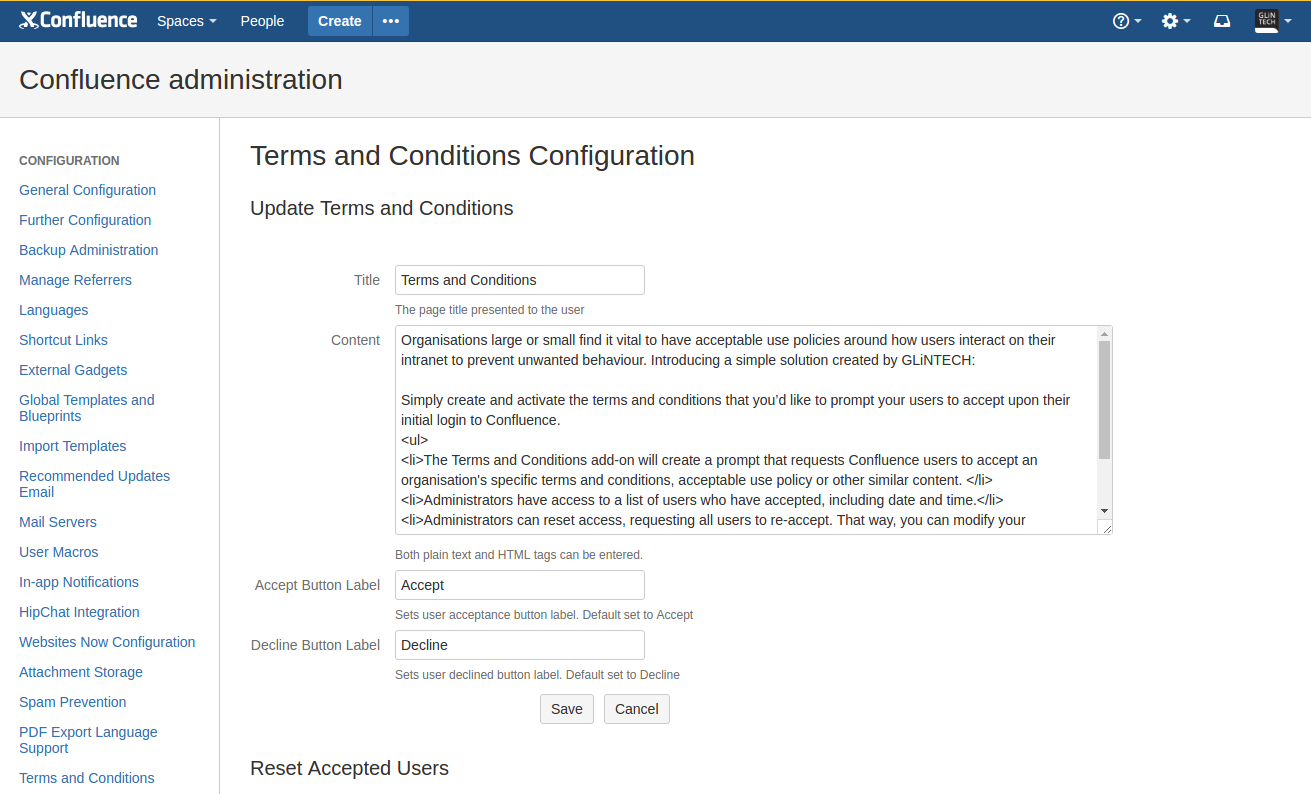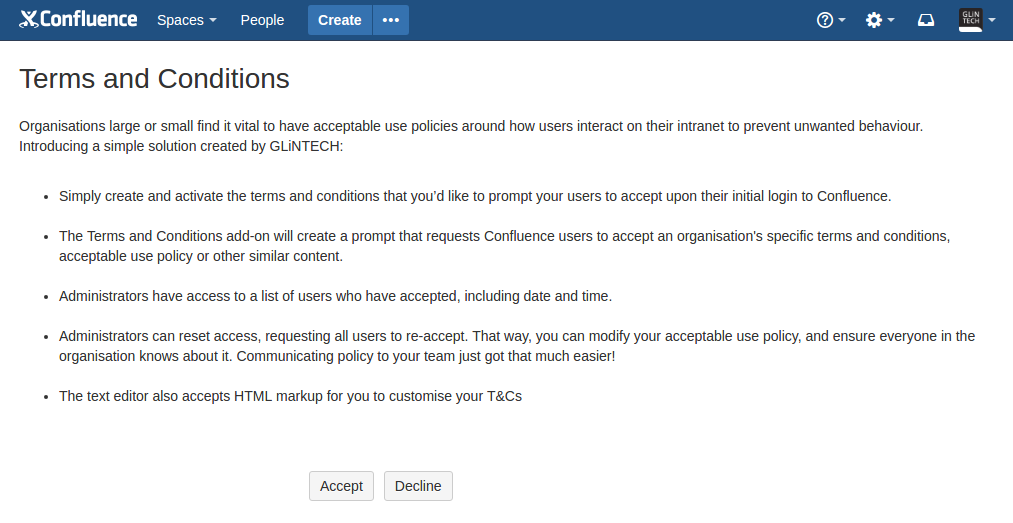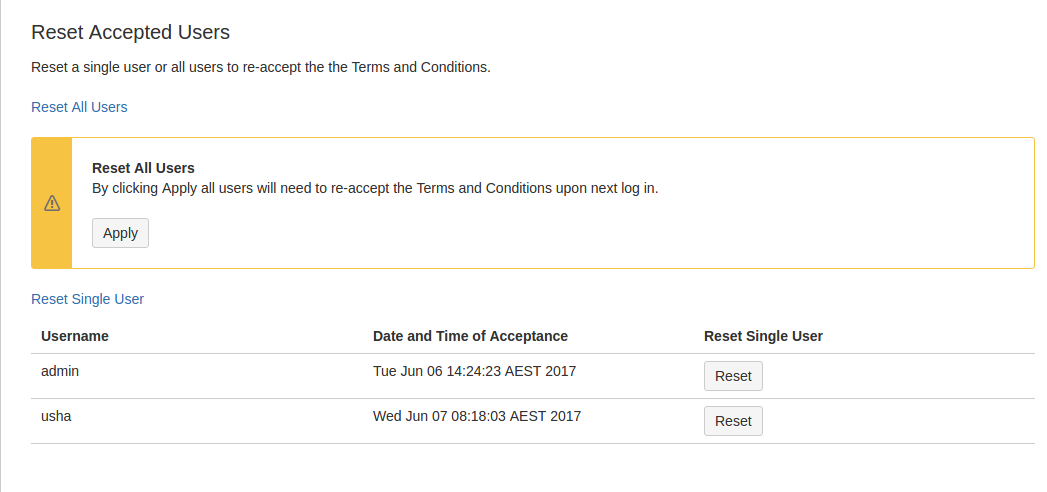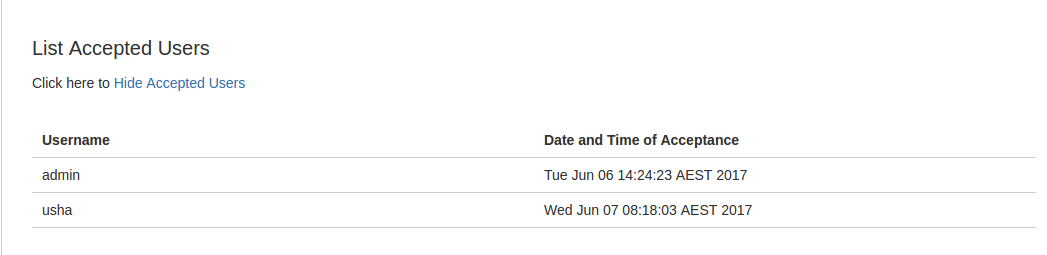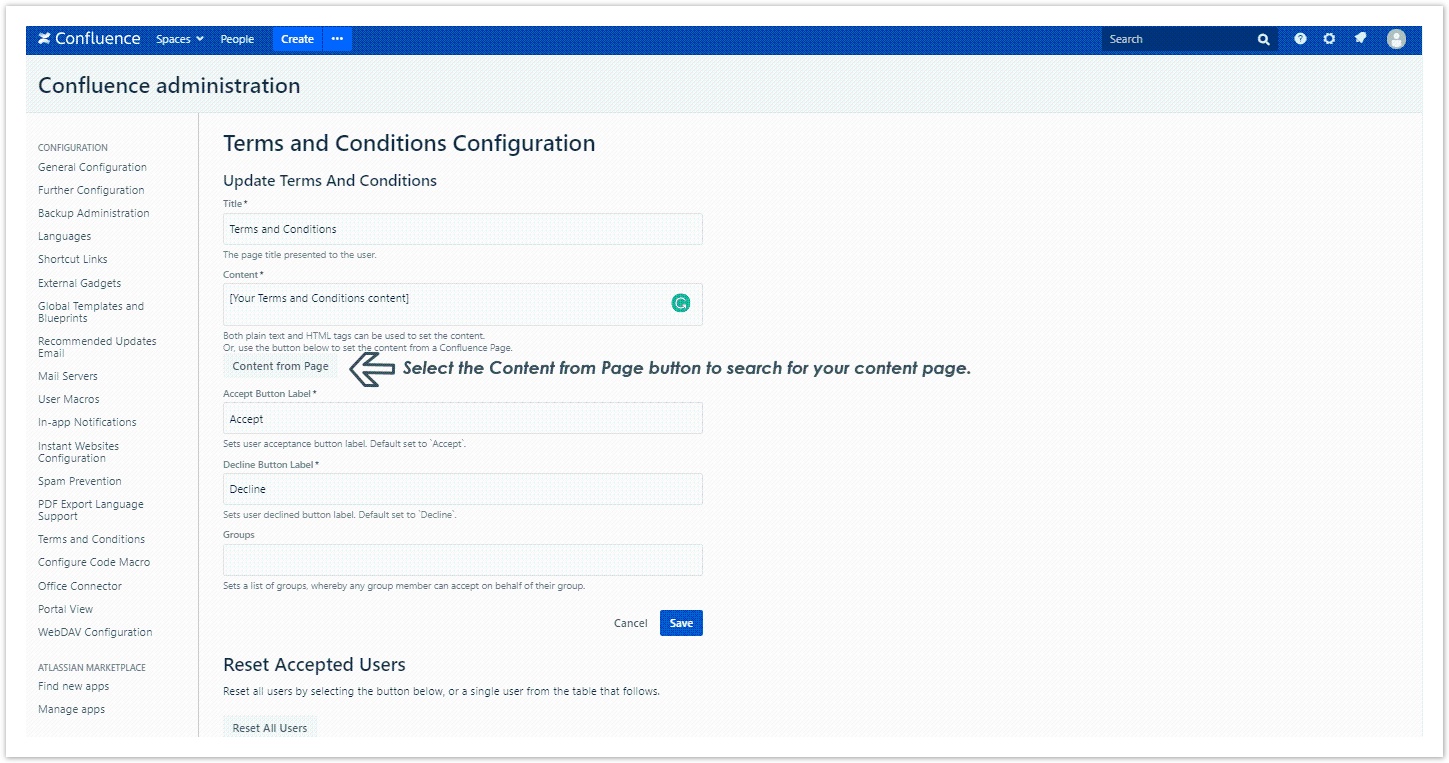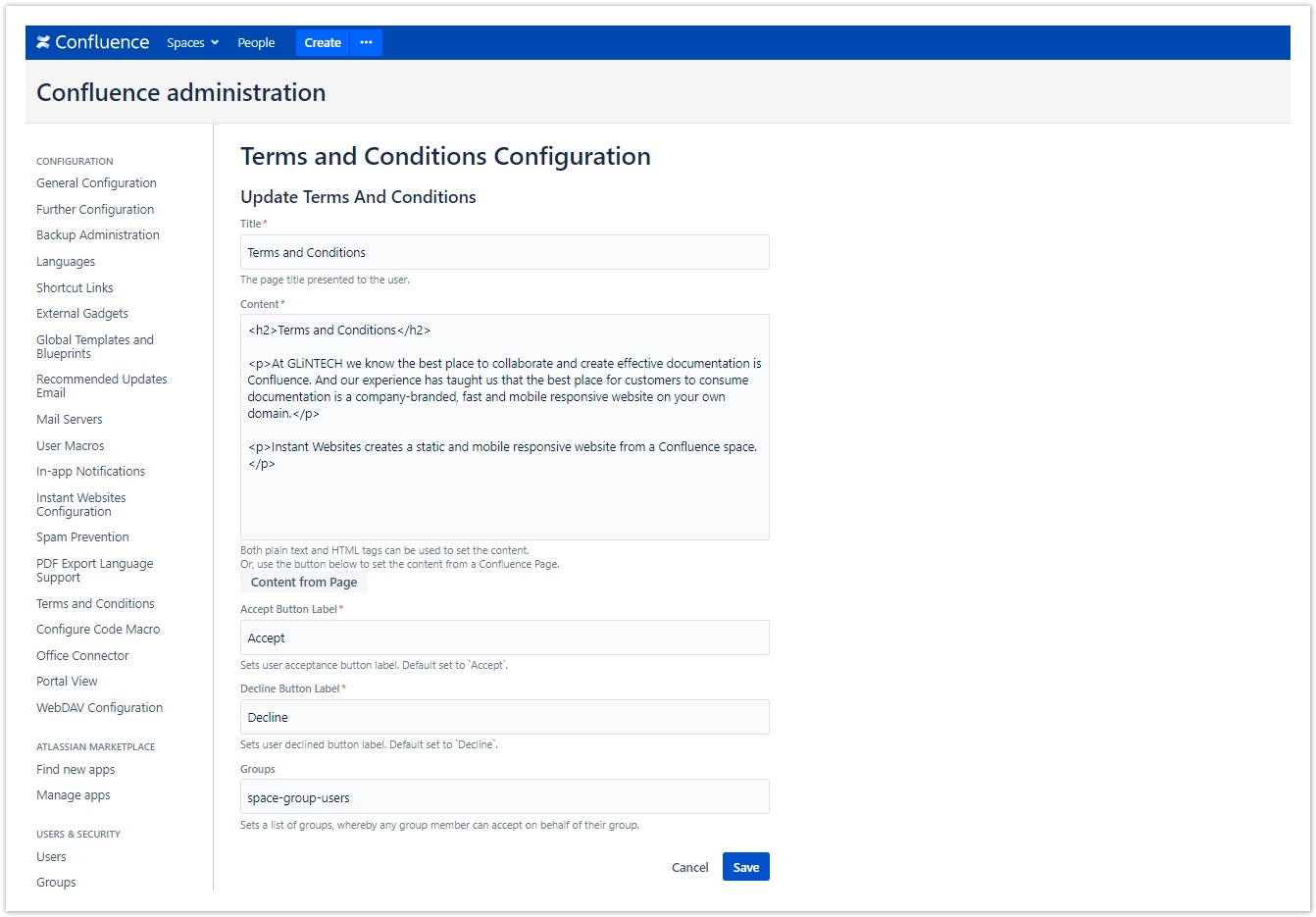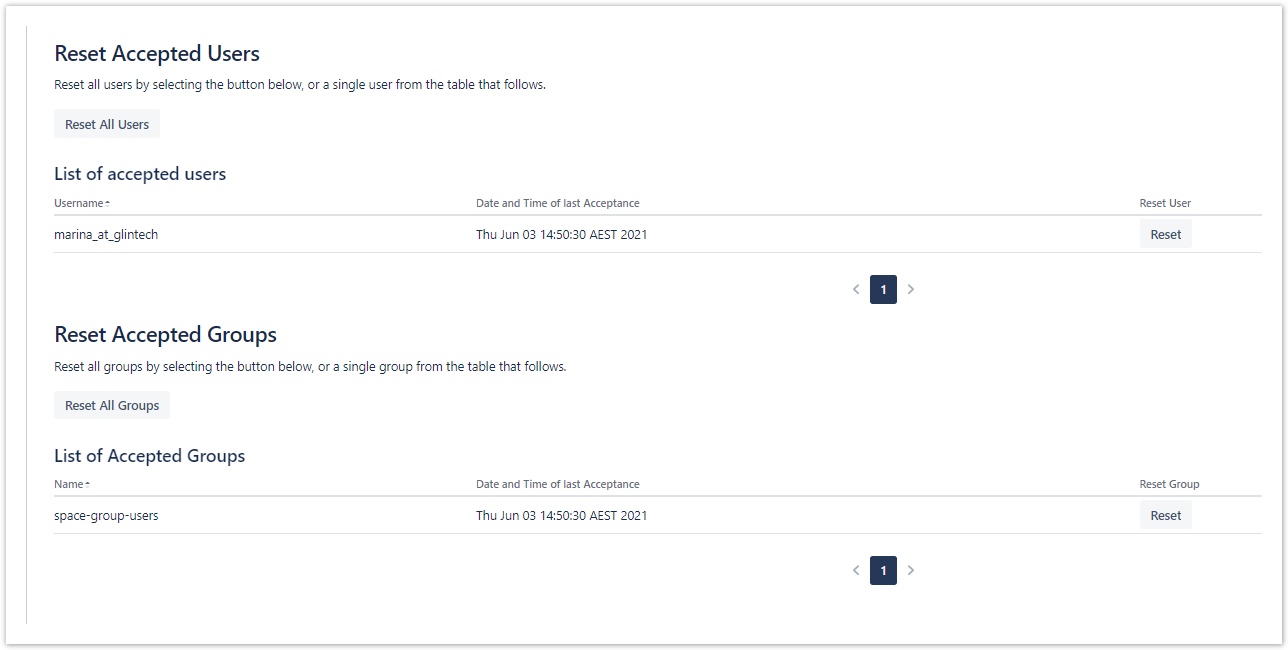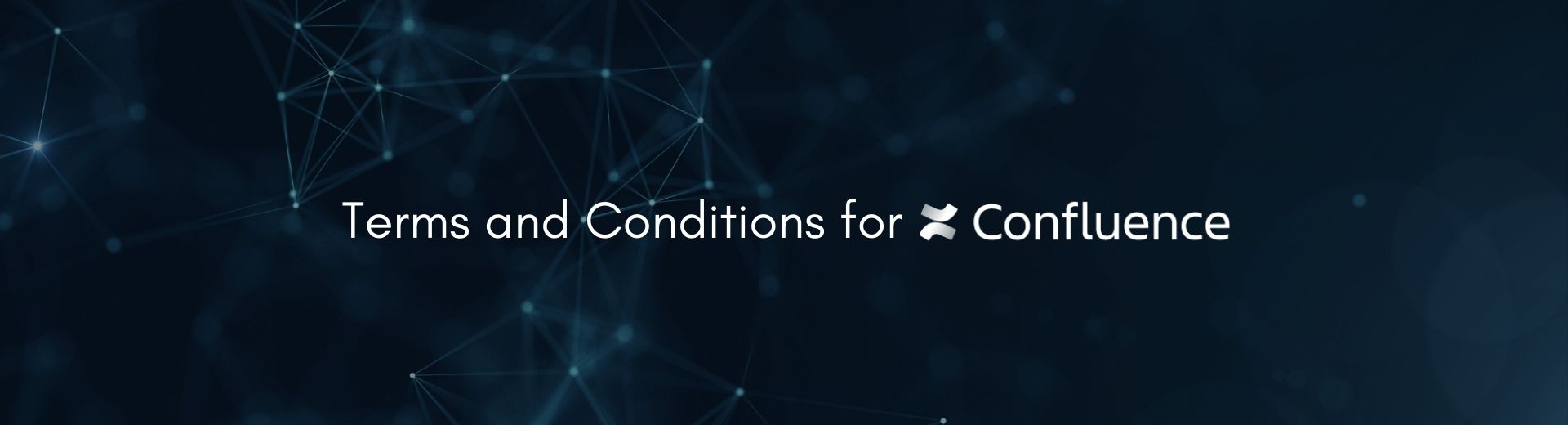
Terms And Conditions for Confluence
SERVER DATA CENTER CLOUD
Terms and Conditions for Confluence requests Atlassian Confluence users to accept an organisation's specific Terms and Conditions, Acceptable Use Policy or other similar content.
When this plugin is active, users must accept the specified Terms and Conditions if they wish to access your Confluence pages.
Each user is only required to accept the Terms and Conditions once. i.e. when a user accepts the T&Cs, they won't be prompted by the acceptance message again. Administrators can view a list of users who have accepted, including date and time.
Administrators can reset access and request all users to re-accept. For example, if an organisation's Terms and Conditions are changed/updated, all users can be requested to agree to new T&Cs.
Table of Contents
Installing Terms and Conditions
Log in to the Atlassian Confluence instance as an admin or a system administrator.
Choose Cog > Manage Apps from the menu. The Administration page will display.
Click the Find new apps link.
Enter the search text "Terms and Conditions" in the search field. The appropriate add-on version appears in the search results.
To install the add-on, click the Buy now or Free trial button.
A confirmation message and details appear when the add-on is installed successfully. Follow the prompts to apply the appropriate license.
Using Terms and Conditions
Configuration
Once installed, Terms and Conditions can be configured by navigating to the Terms and Conditions configuration page under CONFIGURATION.
The Terms and Conditions configuration page present the user with four fields.
Title - This is the title of the page presented to the user.
Content - The content of the use policy or terms and conditions. This can be entered and plain text or as HTML
Accept Button Label - The word that appears on the acceptance button
Decline Button Label - The word that appears on the decline button
The user can enter text in the title, content and label field, in their preferred language.
User View
At first login, once the Terms and Conditions have been configured, the user is presented with the following view:
Requesting the user to re-accept
If policies change or the terms and conditions have been updated, the System administrator can request confluence users re-accept the changes by resetting their initial acceptance.
The System Administrator can reset individual users or all users.
Additionally, a System Administrator can see exactly who has accepted the user-policy or terms and conditions by listing all accepted users.
Authentication with SSO
V1.1.8_98 Server and DC Only
Confluence Terms and Conditions now works with SSO Authentication. This was developed assuming the user is using SAML Single Sign On (SSO) by http://resolution.de and configuring Microsofts Azure AD.
An SSO authenticated user, will proceed to the Confluence site after accepting the configured T&Cs if there is a "samlSessionIndex" attribute on the HTTP Session.
Content From Page
V2.1.1_103 Server and DC
Administrators can now use the content of a Confluence page to compose their Terms and Conditions content. Content will be displayed in the format used on the page, saving the administrator time.
Groups
V2.1.1_103 Server and DC
At times, a user can accept the defined terms of use policy on behalf of their department or team.
To enable this, a new Group field has been added to the terms and conditions configuration page. Any listed groups in this field will enable this functionality.
When a user, in one of these groups, logs on and accepts the T&Cs it is considered an acceptance on behalf of the whole group. No other user will be prompted with the T&Cs again.
To request a group to accept again, we have also provided a reset section.
To provide further transparency an additional Database table has been created to provide an audit trail of all group actions, including resets.
Extract Data
If you would like to extract the acceptance statuses and audit for TCs you will need to run queries against your database.
(AO_XXX may be unique to your environment)
User Acceptance Data:
SELECT * FROM "public"."AO_6597A2_ACCEPTANCE"
Groups Acceptance Data:
SELECT * FROM "public"."AO_6597A2_GROUP_ACCEPTANCE"
Audit Data:
SELECT * FROM "public"."AO_6597A2_TCS_AUDIT"
or any table pre-fixed with "AO_6597A2"